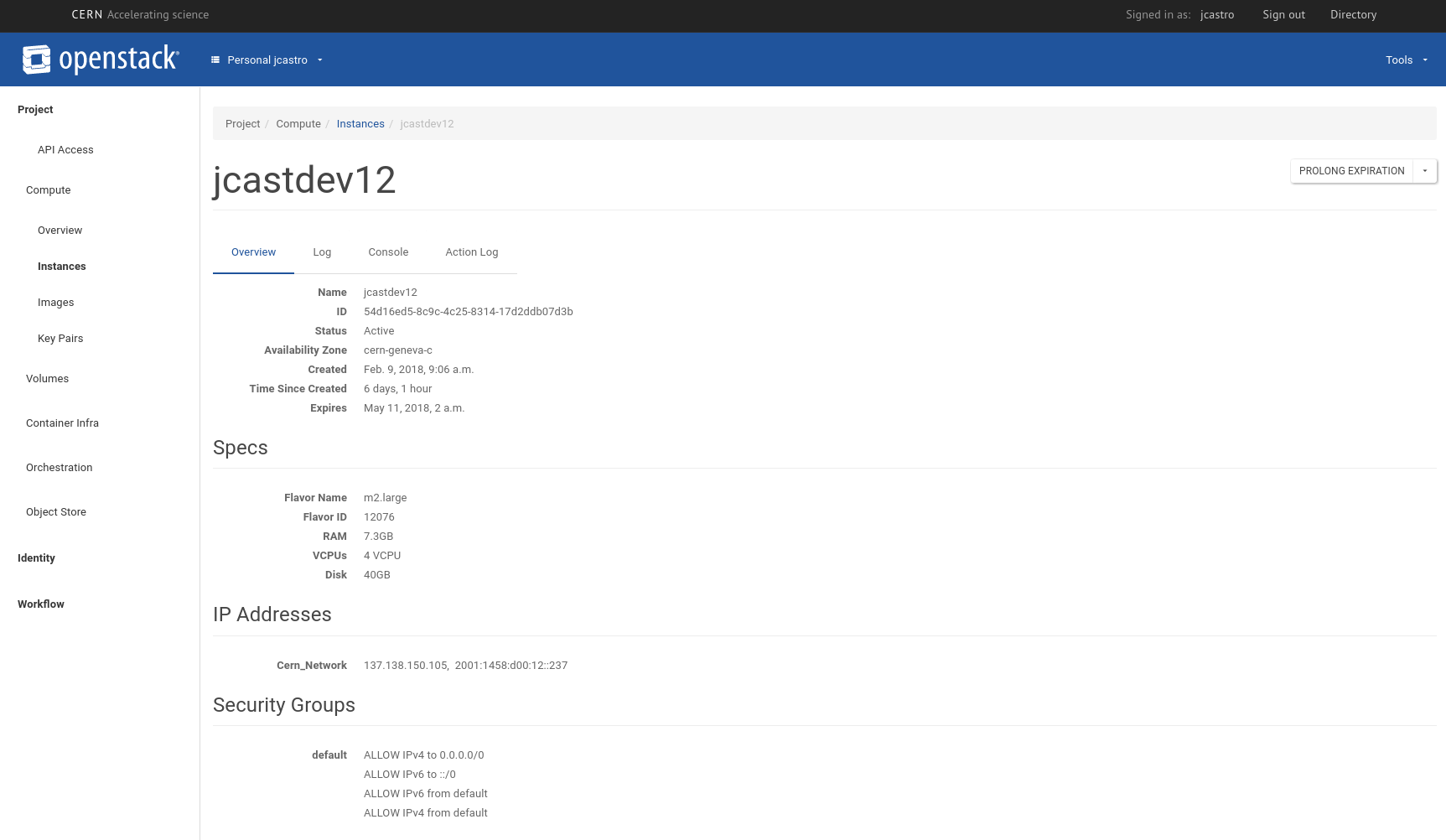VM Expiration
The machines running on personal projects in the CERN Cloud follow an expiration policy.
When a machine is created, it gets automatically a lease of 180 days that can be extended multiple times. Each time you prolong the expiration, the machine will be extended for a period of 180 days.
You'll receive several reminders to warn you about the expiration of the instance before it occurs.
Once the machine has expired, it will be stopped, locked and then scheduled to be deleted shortly after. A reminder will be sent at this moment notifying you that the VM has expired.
Finally, a confirmation mail is sent upon deletion.
Behavior on volumes attached to expired instances
The VM expiration policy affects bootable volumes created on personal projects.
The behavior will vary depending on the types of volumes attached:
-
Non-bootable volumes. Normally these volumes were attached once the machine has been created. This volumes will be detached before the machine is expired. Their content will be preserved, and then can be attached to other machines.
-
Bootable volumes. These volumes were specified on machine creation. During that procedure, the user can specify a policy to link them to the lifetime of the machine (delete-on-terminate policy)
-
If this policy is not specified, the volume will be treated as a non bootable volume. It will be detached before the machine is expired, their content will be preserved and then can be attached to other machines.
-
If this policy is specified, if the machine is deleted after expiration then the volume will be deleted as well.
-
Prolong the expiration of the instance
You can prolong the instance at any time on the Openstack website. Once there, select your personal project and then go to the instances view.
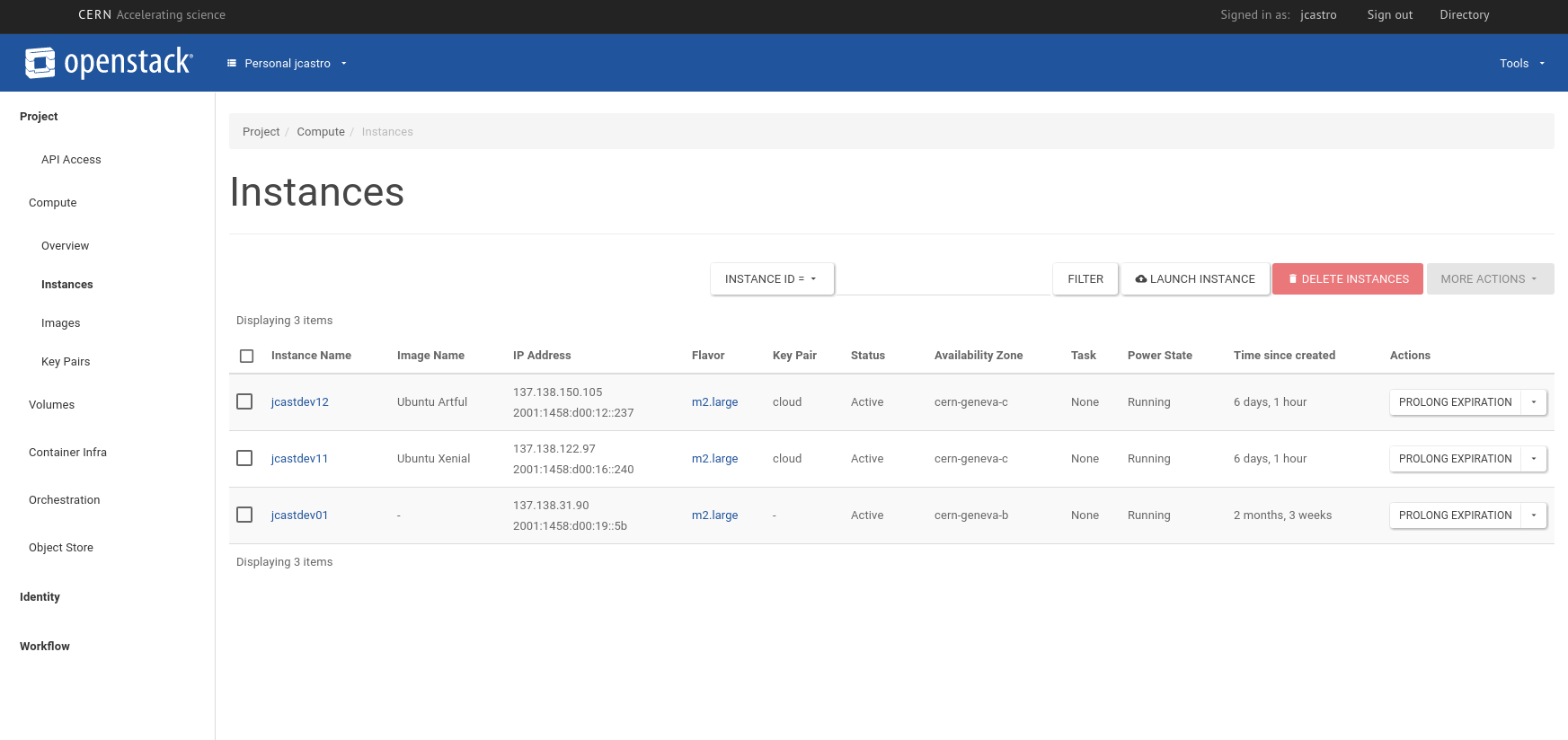
In the list of actions available for an instance, you have as well the action Prolong the expiration.
You only need to click there and the expiration of the machine will automatically be prolonged.
In the reminder mail, you also get a link that will redirect you to the instance detail panel.
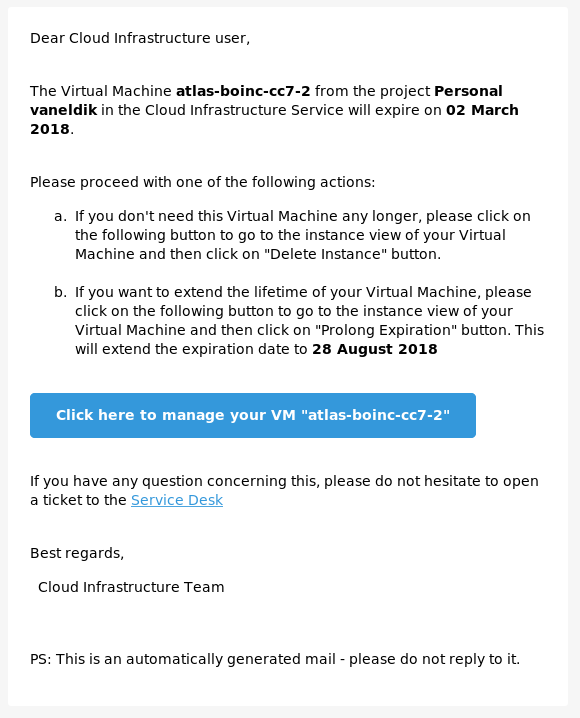
From there you can see the expiration of the machine and also the action button to prolong the expiration.